Settings and Editing
To tailor the questionnaire to specific needs, the following assessment types are available:
Basic Assessment
Users are asked to rate each competence or statement from the competence grid individually, using a 1–5 star scale.
Level Assessment
Competence grid columns can be grouped into levels (e.g., A/B/C or Beginner/Intermediate/Advanced). Users select the level they want to assess themselves in. After completing the assessment, the system evaluates the results and may suggest switching to a different level. Custom feedback messages can be defined for each outcome.
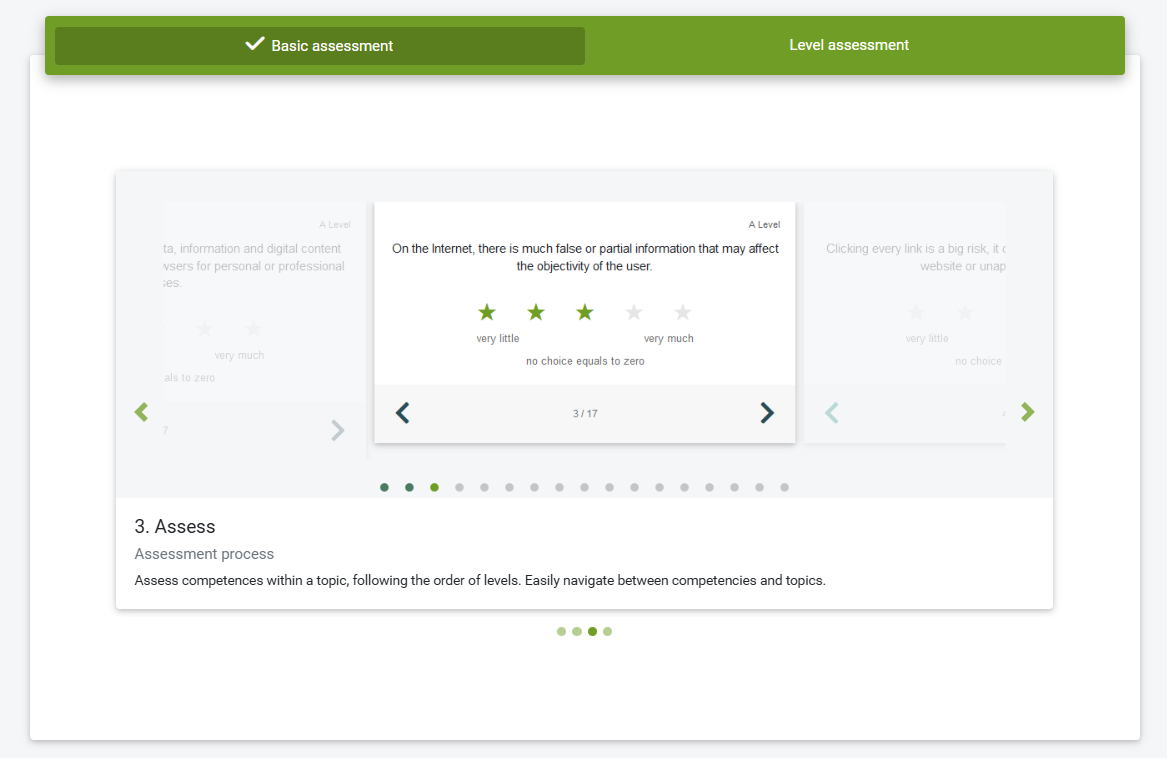
Within levelled assessments, you can choose between a single-competence or multi-competence layout.
Multi-Competence Layout
In this layout, users are presented with a set of statements and can select one or more that best describe their level of competence or behavior.
Accumulative results - this option is used for competence grids where a single competence increases in proficiency across levels within the same topic. In this case, users can select only one statement per topic — the one that best reflects their current level of competence.
Single-Competence Layout
In this layout, users are presented with single statements one by one and offered to assess their competences using type of evaluation predefined (see DEFINE EVALUATION FORM).
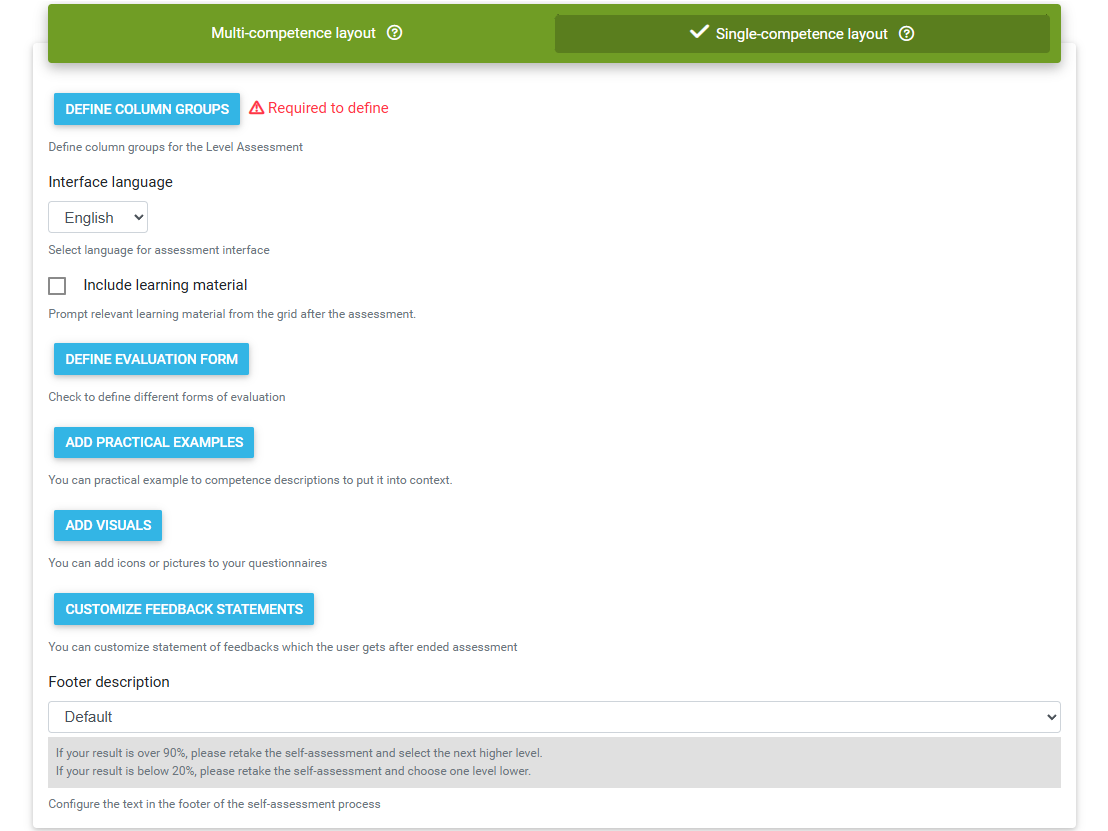
Button DEFINE COLUMN GROUPS (levels) allows the editor to set the levels.
To add a new level, the editor should press the button ADD GROUP. Please name the group and select grid columns, which will be used for this new group. More than one column can be united within one level. Description can specify the level of competence/skills of the user. Please enter the texts in your language here.

Interface language - currently 6 languages are available (English, German, Greek, Spanish, Italian and Polish).
Include Learning Materials - this function allows you to link learning materials attached to the competence grid (if available) to the self-assessment. Based on the results, users will receive targeted materials to help them improve in the areas where development is needed.
DEFINE EVALUATION FORM - evaluation form (for example, user’s answers can be yes/no, yes/partially/no or 1/2/3/4) can be set for each level.
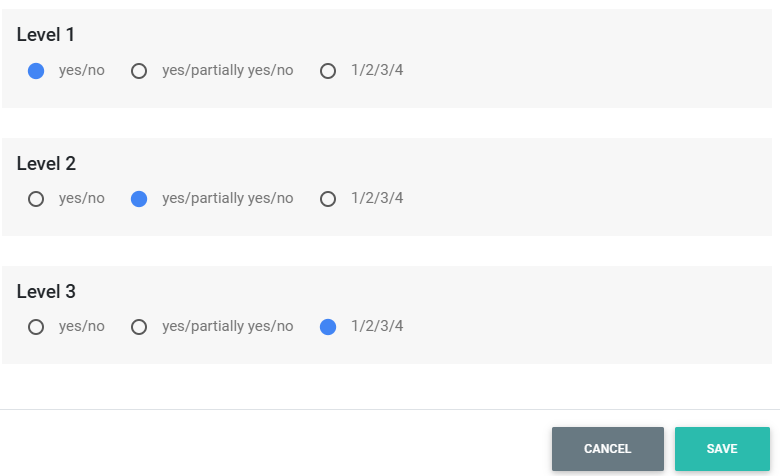
ADD PRACTICAL EXAMPLES - this function allows you to attach practical examples or additional descriptions to each competence or statement, helping users better understand what is expected.
ADD VISUALS - this feature allows to assign graphics to each topic or competence area and add illustrative images to individual competences or statements.
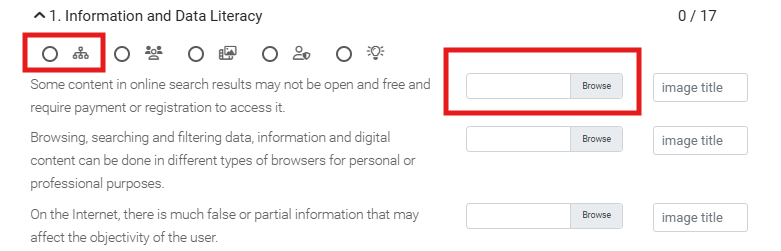
CUSTOMIZE FEEDBACK STATEMENTS - you can define custom feedback messages that users receive upon completing the assessment. Feedback can be tailored to the following result ranges: 0–24%, 25–49%, 50–74%, 75–99%, and 100%. This allows for personalized and targeted guidance based on the user’s performance.
Footer description - configure the text in the footer of the self-assessment process.
To share the self-assessment with other users, make sure the "Published" option is enabled.
The "Allow Invitations for Participants" function allows participants to invite additional users to take part in the self-assessment.
Edit
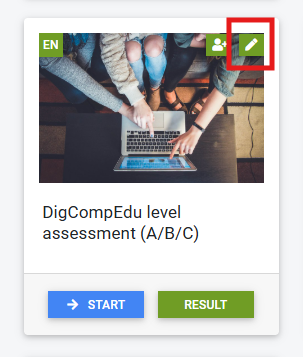
You can edit a self-assessment directly from the dashboard. Click on Edit Mode to modify the questionnaire settings.
To delete a self-assessment, scroll to the bottom of the settings form and select "Delete".
If there are existing responses from participants, you will receive a warning notification before the deletion is finalized.