Weekly schedule
View
Use the dropdown menu containing course participants to choose the individual competence grid. All students can be chosen from the dropdown as well to fill up the weekly plan for all students directly.
After filling the weekly schedule for students, changes can only be made on the individual plans of each student. The weekly schedule can be changed to monthly, weekly and daily view.
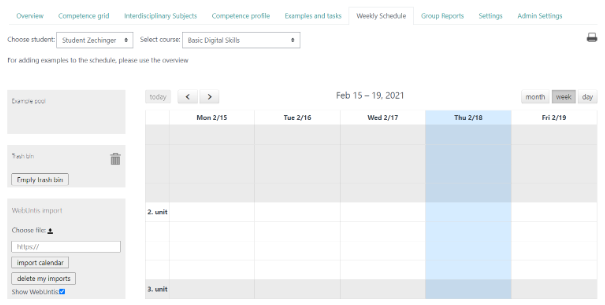
Planning storage
Depending on the students chosen either the planning storage or the individual planning storage is shown. It depends on whether all course attendants or only one student is selected. How the storages are filled is explained above.
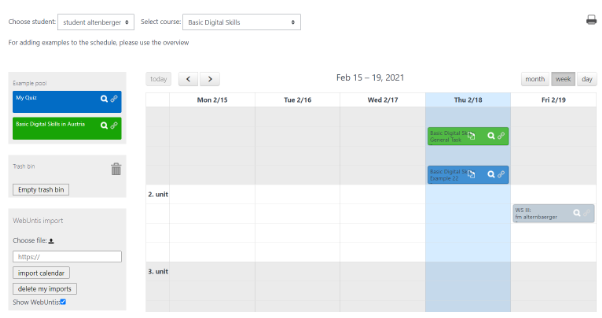
Filling in the weekly schedule
Adding learning materials from the storage to the weekly schedule can be done by drag & drop. A learning material can be dragged back with the same method as well with the trash bin function. The learning material in the trash bin is not completely deleted until the bin is emptied.
Using learning materials
Learning materials on the weekly schedule can be moved around and also shortened or enlarged through the drag & drop function. They can also be moved back to the planning storage or into the trash bin. Materials are not deleted from the bin until the bin is emptied.
Click on the magnification symbol to get a preview of a learning material. By clicking on the chain symbol, you can also see the relation between the learning material and associated competencies.
If the learning material is needed more often, it can be copied using the symbol. The copy is located under the same name on the left in the planning storage.
Additional information
If the learning material is on the weekly schedule and is already assigned, the evaluation from students/teacher will be shown.
If the learning material is located in the weekly schedule assessments of students and teachers are show if data is available.