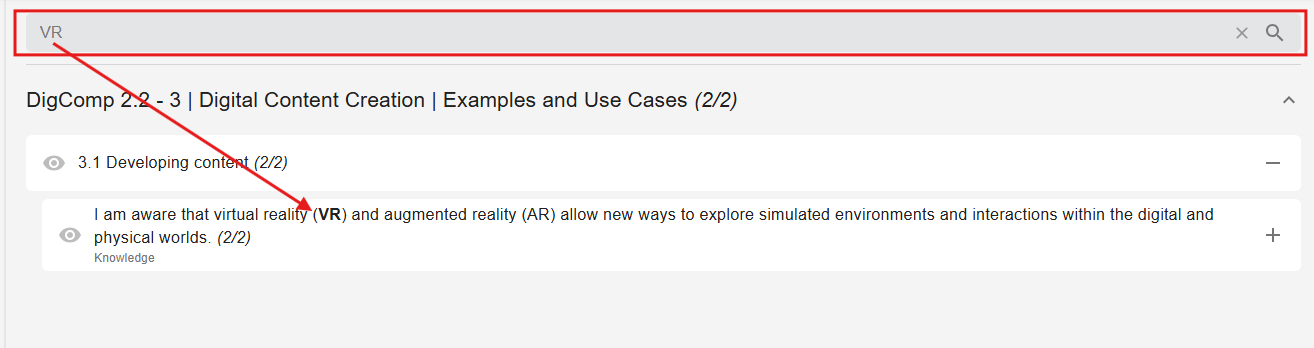Link learning materials
Plan how your students will develop their competencies
In Dakora+, there are several ways to add tasks to competencies.
Pre-filling option
In some cases, the competency grid is already filled in, for example with content from Komet or through internal enrichment in Moodle. Especially when licensed textbook content is used, schools can add tasks to their competency grids directly in Moodle. This gives teachers immediate access to the content and allows them to use it. Only if this is not regulated centrally are the following options available for adding your own tasks.
In addition, AI-supported functions can be used to create level-differentiated materials based on existing exercises or work assignments and deliver them via the app.
Option 1
Add material via the Competency Grid tab
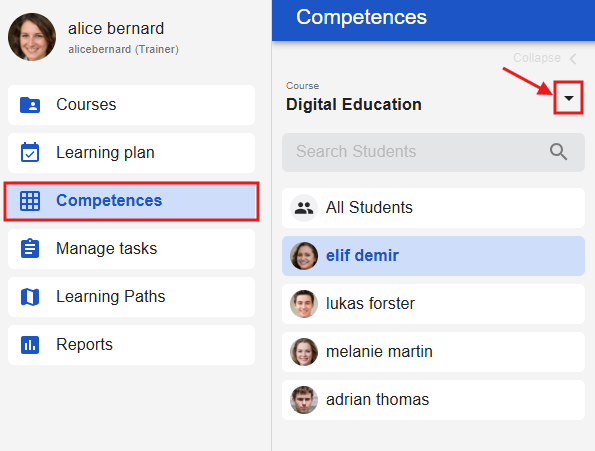
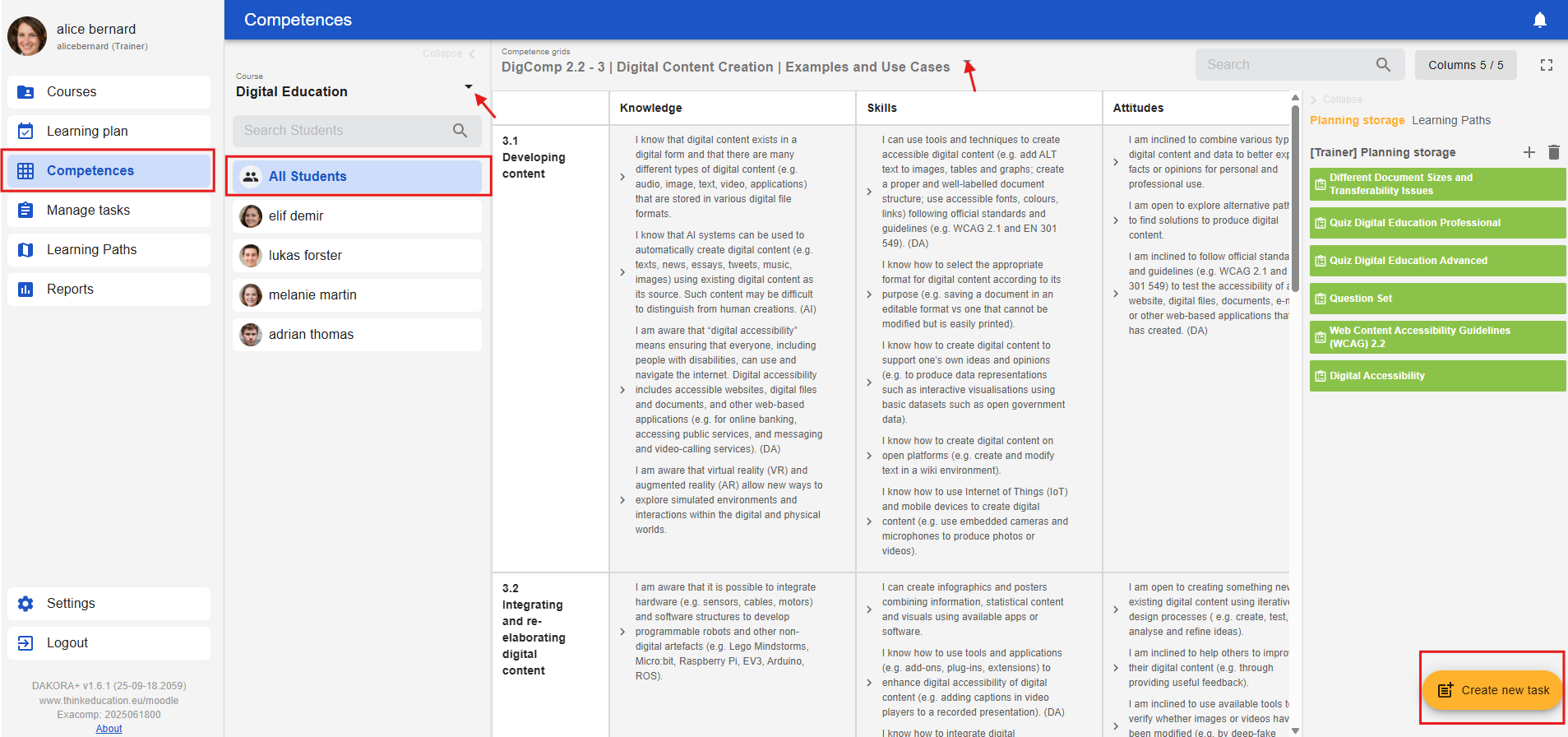
Open the “Competency Grid” tab and select the appropriate course and the desired competency grid from the drop-down menu. You will see the individual participants and the “All Students” tab; select the latter. The quickest way to add new material is to click the “Create New Task” button in the lower right corner.
A pop-up form will open where you can enter information about the task. You can now add a link or file with the task or material. At the bottom of the form, you will find the option to add skills to the task.
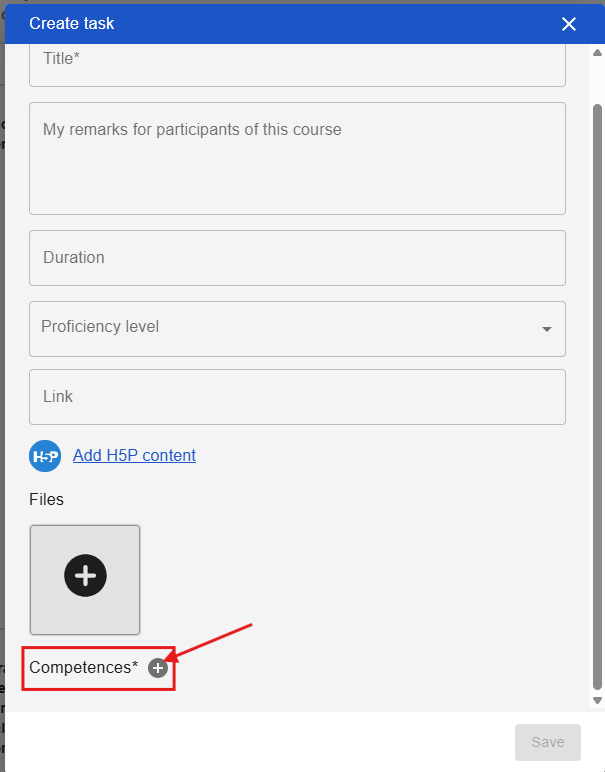
Clicking on the plus symbol brings up the digital competency grid with the individual competencies, from which you can select one or more to link to the task.
Option 2
Tasks can also be added directly at the grid level for individual competencies via the “Competency Grid” tab. By clicking on a competency, existing tasks assigned to it can be displayed.

To add a new one, you must click on the three dots that appear next to the skill, after which “Create new task” will appear. Clicking on this field will bring up a pop-up window, which is already explained in the step above. The only difference is that the skill is already selected at the end. Additional skills can still be added.
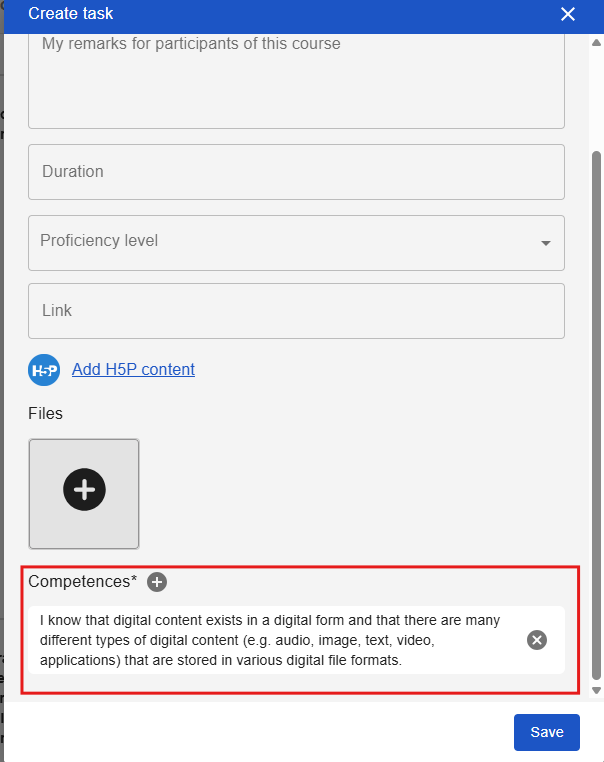
Option 3
Under the “Manage tasks” tab, you can select a course and view the competencies, sub-competencies, and existing tasks. You can delete tasks by clicking on the trash can icon to the right of the tasks. There is also a button in the lower right corner for creating new tasks.
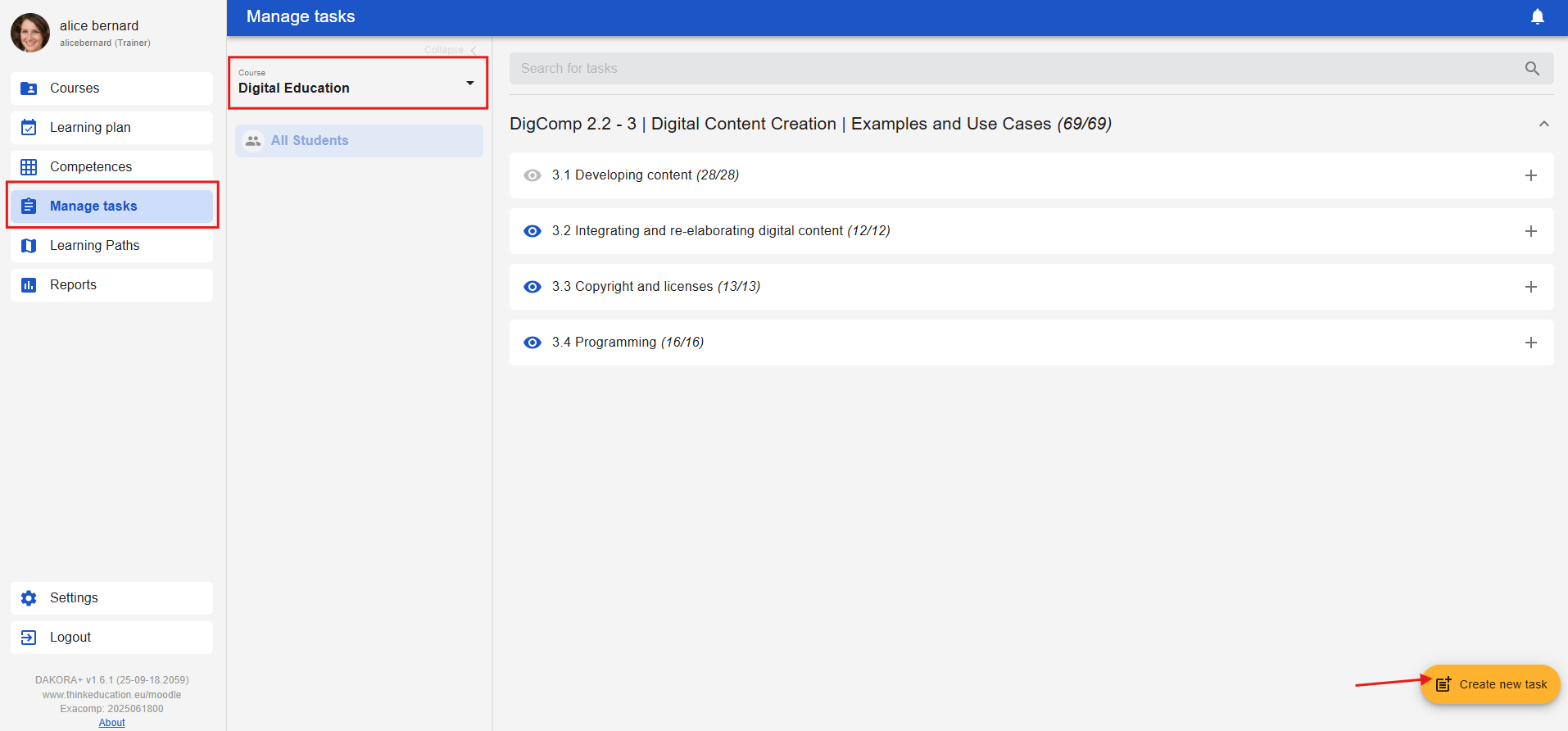
In addition, you can search for tasks in this tab using the search field by entering keywords.