Adding a new competence grid
Using the green button on the dashboard „CREATE GRID“ the following form is called up:
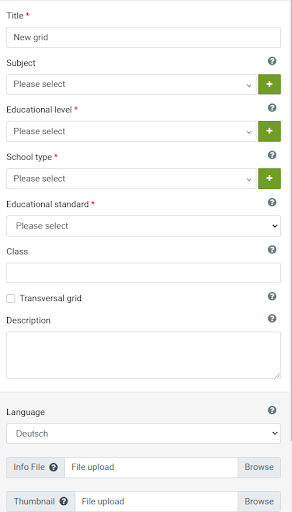
In the titlefield the name of the grid is given. In the DropDown menu the grid is associated with the subject, educational level and the school type.
The educational level relates to the school level that digital competence grids are used for. Using the educational level, the classification of the educational system can be made.
Type of school is a sub-category of the educational level. If the Comet tool is used in a larger context (e.g. not only a school class but for a whole educational institution) it is advisable to use a role system, where an administrator is in charge of the basic settings and definitions. Data is configured once and can then be used by all within the organization. Collaborative functions can be established (e.g. working together in developing a competence grid).
The field „educational standard“ relates to whether the standard is for individual purposes, for an organization or a national standard.
“Class” - non-obligatory field, and refers to the level of education within school. If you create a competence grid called math, here you can specify, that it is for example math for K12.
Transversal grid - this option will allow the grid to be used for more than one subject. This will be important for platforms such as Moodle or Dakora+. For these grids, an authorized trainer can see the reviews of other trainers at a glance.
Users can also add description and specify the language of the competence grid.
The information file (e.g. a pdf-file) can contain information related to a competence grid, there is also a upload-field available for a thumbnail view of the competence grid.
Note: For organizations all the obligatory fields can be defined in the profile settings.
Once all required fields are saved, the following form will open. Here, the user can create their grid by adding rows (topics) and columns (difficulty levels). Competences, sub-competences, and related materials can then be added to a grid.

The columns used for a digital competence grid can be defined and reflect the difficulty level of a competence column. Predefined columns relate to Bloom’s taxonomy but can be configured to any other categorized system as well (e.g. numbers).
A new grid can be accessed through the dashboard. By double clicking on the grid (or clicking on edit-mode in the right column) the grid can now be accessed and edited. Using the plus-sign competence fields can be added now and competences can be defined.
Clicking right button over a competence opens menu for editing competence, enables editing, copying, deleting, adding new competence or subcompetence, materials:
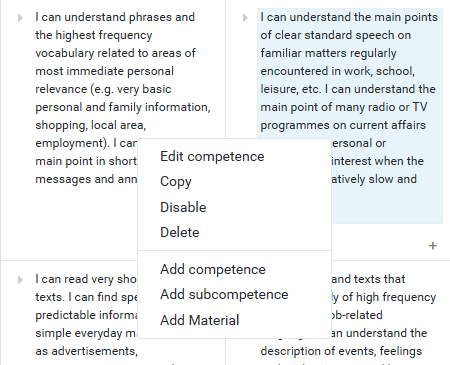
The option „Span row” allows to have competences assigned spanning several columns. This might be useful for certain overlapping competences in curricula. To use this function click three dots next to topic name and choose “Span row”, save the changes.
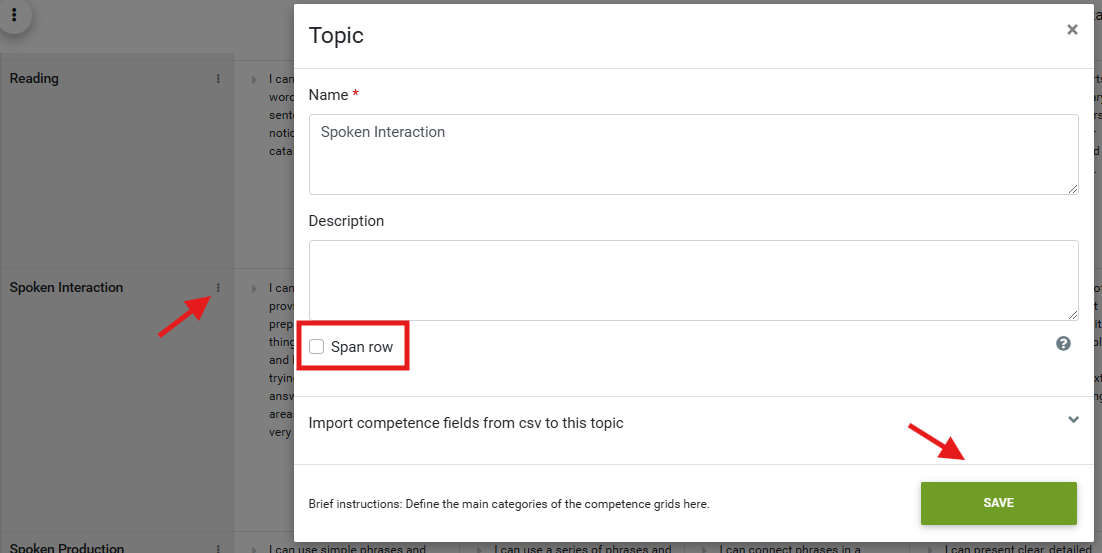
Import of competences from a CSV-file: if competences are available in a csv-file (one competence per row), they can be imported into the grid.