Settings
Please note
The concept of the Exabis competence grid module is based on working with pre-defined competence grids that are imported by the administrator of the Moodle instance. These grids are then collaboratively enhanced by working groups (trainers) with additional tasks and materials. Alternatively, trainers can also define and develop their own competence grids within individual Moodle courses.
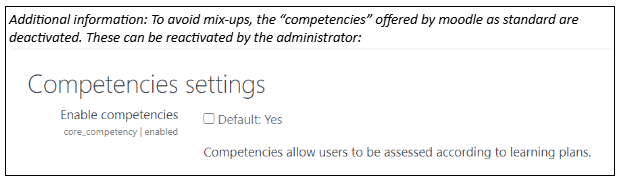
Note: To avoid confusion, the competencies offered by Moodle are deactivated by default. These can be reactivated by the administrator.
Use your own or existing competency grids
After activating the Exabis Competence Grids block in Moodle, you can either create your own competence grids or make a configuration to work with predefined competence grids. This makes it possible to access available competence grids across the learning platform and to work with several competence grids within a course.
You can only create your own competence grids if no other competence grids are activated in a course.
Advanced settings for courses
In addition to working with competence grids, settings can be adjusted. The concept of the module is to also provide external content and content uploaded to the competence grid individually rather than always having to work with Moodle activities. This especially relates to trainers that do not use Moodle regularly.
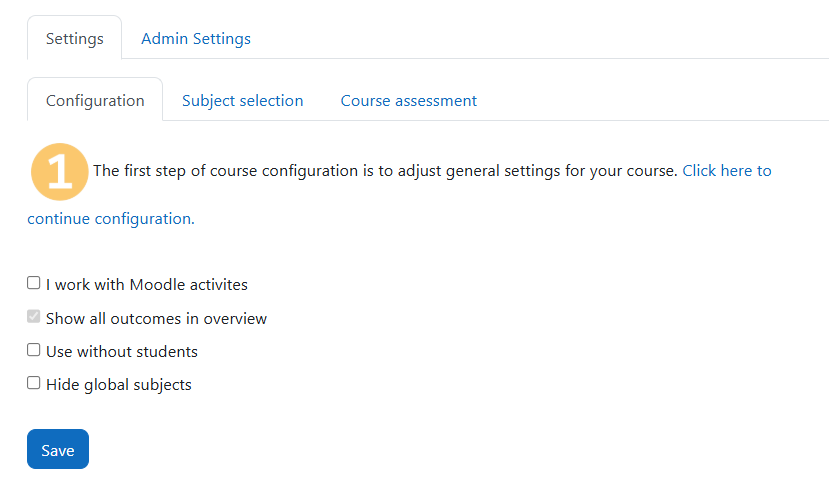
I work with Moodle activities
External tasks as well as Moodle activities can be associated with competences. If this option is ticked, an additional tab is displayed to associate activities with competences called "Relate Moodle activities".
Competencies Overview
This option is only active when working with Moodle activities. All competence areas are displayed in the competence overview, even those that are not associated with Moodle activities.
Use without students
If the competence grid is used for orientation purposes without the documentation function for students, this option can be checked.
Relate Moodle activities/Assign Moodle activities
If “I use Moodle activities for assessment” has been selected, Moodle activities can be linked to competencies in this tab. In addition, created tasks can be assigned to competence areas. If no activities have been created yet, the import of activities from the template course is offered.
- Link Moodle activities: If Moodle activities are linked to competencies, the Moodle activity is automatically converted into an Exabis competencies learning material in which the link between the activity and the competency is mapped. This gives the Moodle activity the full range of functions of a learning material and can be scheduled in the weekly plan, for example.
If the Moodle activity is used for automatic competence acquisition, any assessment is assigned to the learning material, not the competence.
- Assign Moodle activities: If the option “Show old assign Moodle activities tab” (exacomp | assign_activities_old_method) is activated in the plugin settings, the additional tab “Assign Moodle activity” appears. A direct assignment of the activity to the competence is created here - not via an Exabis competencies learning material. The Moodle activity cannot then be scheduled in the weekly plan. If the Moodle activity is used for automatic competence acquisition, any assessment is entered directly with the competence.
Download moodle activities and upload them in COMET
You can download Moodle activities from a course via the download button.
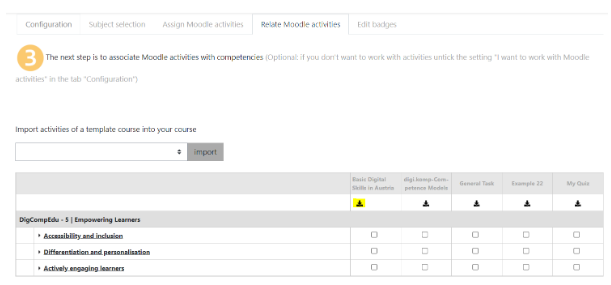
The resulting zip file can be added to a competence grid as a moodle activity in COMET. When the grid is imported in Moodle, the file will be recognized as a Moodle activity.
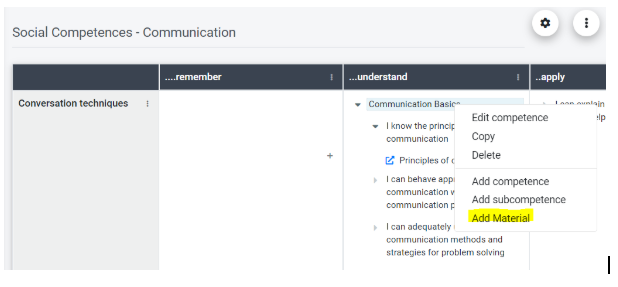
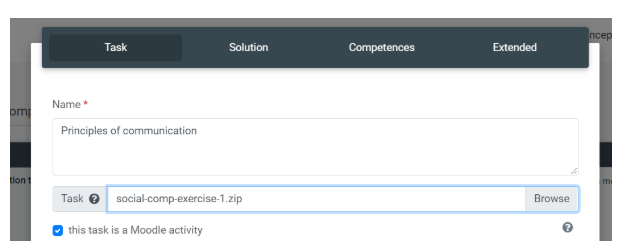
Explanation of the assessment scheme
If assessments already exist and the scheme is changed by the admin for the entire Moodle installation, the assessments are also adjusted.
Example 1:
Old scheme: 5, assessment A = 1, assessment B = 4, C = 5
New scheme: 10, assessment A = 2, B = 8, C = 10
Example 2:
Old scheme: 10, assessment A = 2, B = 8, C = 10
New scheme: 1, assessment A = 0, B = 1, C = 1
Subject selection
After activating the block in a course, the competence fields (subjects, topics) have to be configured that want to be used. It is possible to work with different competence grids within one course. Also it is possible to collaborate on enhancing a competence grid with resources that are contributed from different courses.

All selected competence columns in the course are displayed in the grid-format within the tab "competence grid." The name of theCompetence grid