Check learners' work
In the “MY COURSES” tab a trainer sees all learning materials from all the courses. In each course trainers can filter materials according to learners’ names, competence and according to the status of the task. The trainers can view each task, even if it is still not submitted.
The small icons on the right show how many learners started working on the task, how many submitted and completed the task.
To check the task, double click it. A new pop up window will open where you can filter the learners’ task according to its statuses.
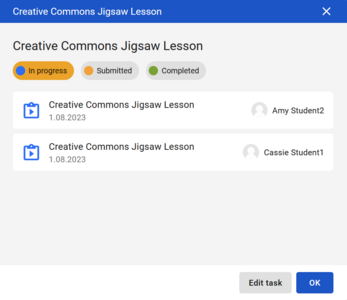
From here you can click and open individual learner's task.
After the task is submitted trainer can check it. In the Dakora+ App there is a special Annotation Tool that allows trainers to add their comments directly to the attached PDF document.
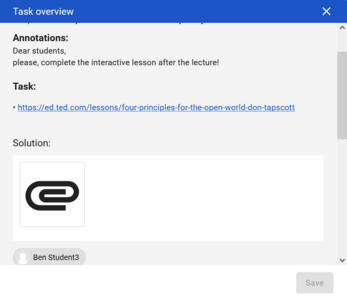

Adding constructive feedback and pinpointing learners’ mistakes and areas for improvement directly in their work helps them focus on correcting these mistakes. Learners can analyse trainers’ comments and hints against their work, think about the solution and even fix the task in the same document.

How to do it?
When the learner submits the task in PDF format, click directly on the PDF file. The file will open in the Annotation tool:
Now you can annotate the document using the following options:
- Choose the view: thumbnails, outline, annotations or bookmarks. From this tab, you can also add your own bookmarks.
- Move freely between pages.
- Select all annotations, or using the little hand, drag an annotation, move it and drop it in a different place of the document.
- Zoom in and zoom out.
- Draw, highlight and erase.
- Add a post-it. You can also change the colours and placeholder icons of your post-its.
- Draw lines, arrows, and other shapes.
- Insert images, pre-defined stamps (e.g. approved) and links.
- Insert a text box and type in some text.
- Print the file, download it or search it.