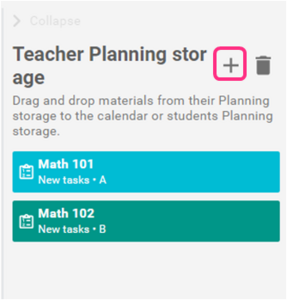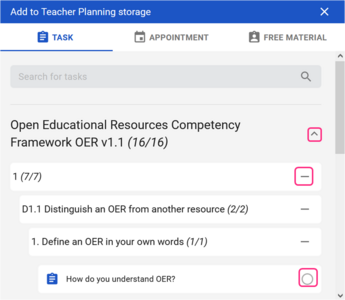Schedule weekly workload of learning materials and activities

As trainers, we can assess how much time learners need to complete a task. It is important to provide learners with a framework to understand how long they should work on a particular material or task before asking for help. Additionally, learners need to know, how many tasks they have to submit every week. Planning their weekly workload will train their organizational skills and expand their awareness of their learning process
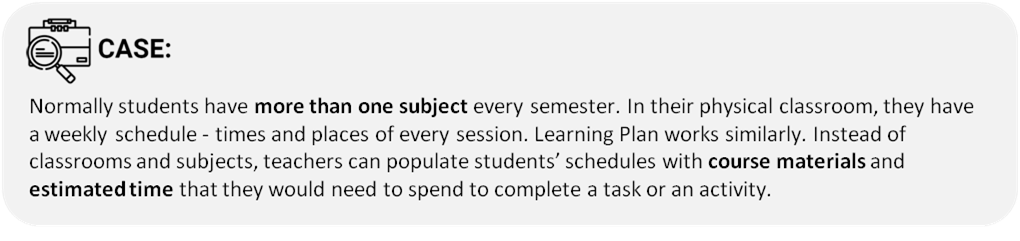
In Dakora+ App, you can add materials and tasks related to competencies to a place called TeacherPlanning Storage. Material stored in Teacher Planning Storage is ready to be distributed to learners. Once distributed, tasks and materials will appear in each learner's planning storage from where they will be able to organize them into a weekly schedule.

How to do it?
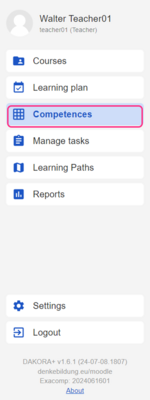
Open the COMPETENCES tab, and from two drop-down menus choose the subject/course and the competency grid. On the display you will see the learner’s list with the option: all students (select this option) and the competence grid with levels and competencies.
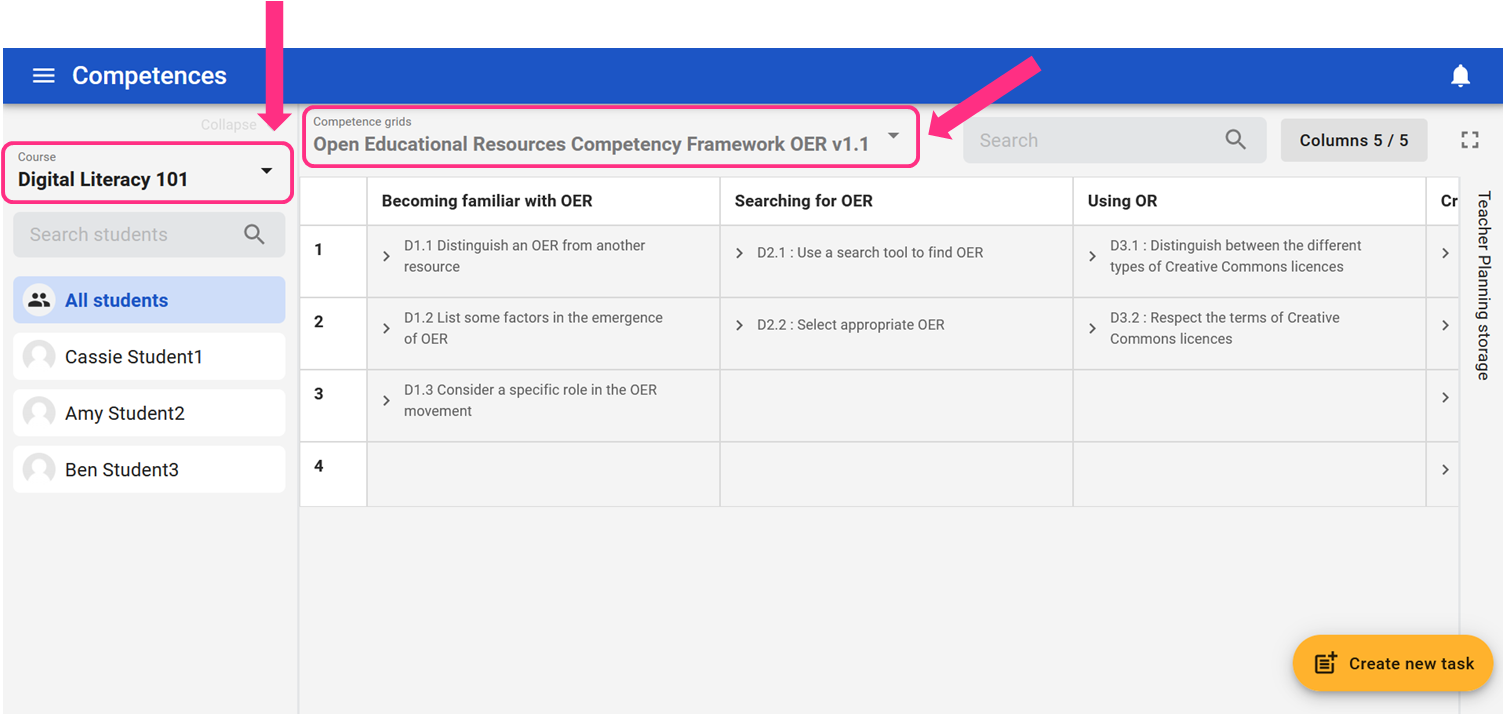
Click an arrow next to each competence to open a child competence, and then to open tasks or materials related to child competencies. Drag the material/task and drop it into the space on the right, called Teacher Planning Storage.
Sometimes Teacher Pleanning Storage is wrapped into the right sidebar. Click to open it.
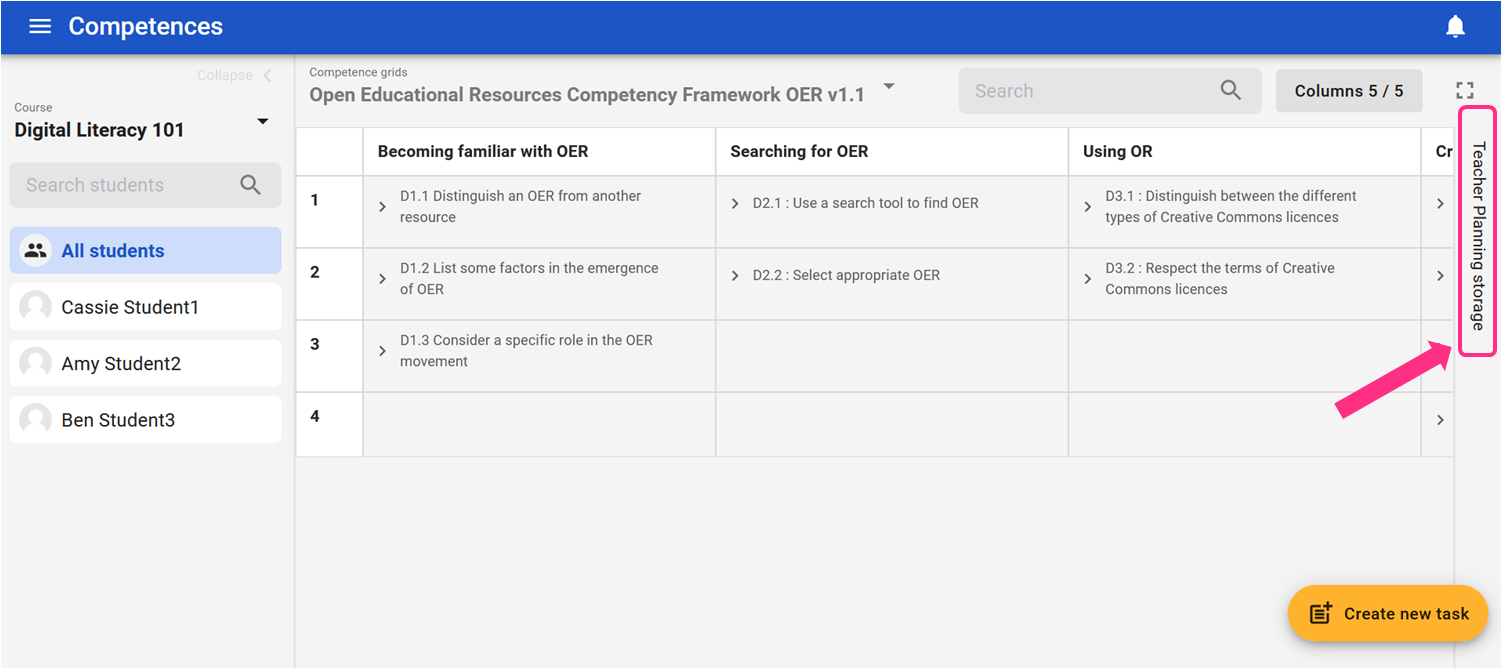
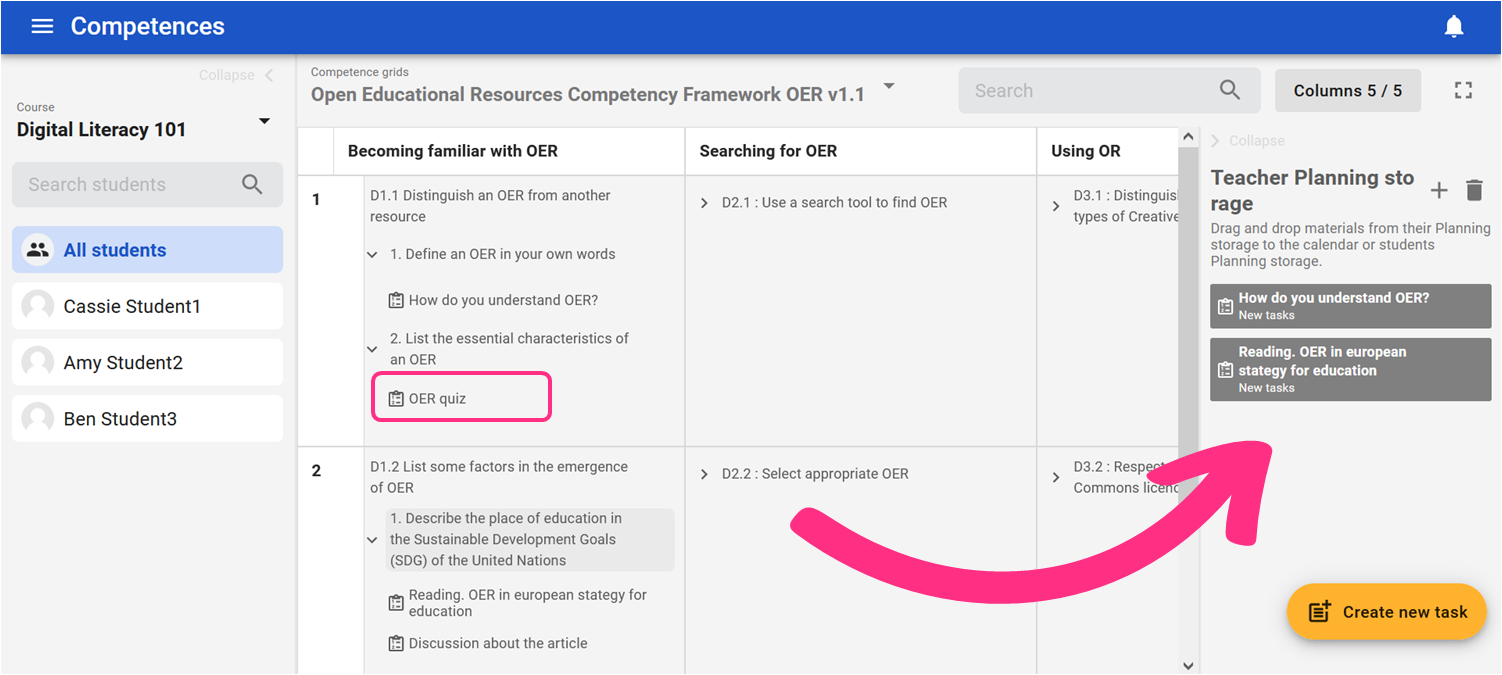
You can also click a plus icon at the top of the Teacher Planning Storage. A pop-up window will open, and you will see all competence grids dedicated to a given subject. Using arrows and pluses open competencies and child competencies, and select the task you want to add to Teacher Planning Storage.
From this pop-up window, you can also schedule appointments and add free material.
Appointments could refer to face-to-face meetings with learners. You can schedule an appointment via any videoconferencing platform, such as Zoom, MsTeams, or BigBlueButton. You can also use this function to schedule appointments onsite, in a physical classroom.
Free Material is an additional learning object, materials, or task that you would like to pass to your learners. It does not need to be connected to any of the competencies. Let’s say there was an interesting off-topic discussion during one of your sessions with learners, and you promised to send learners an article on the topic. You can do it using the Add Free Material option.