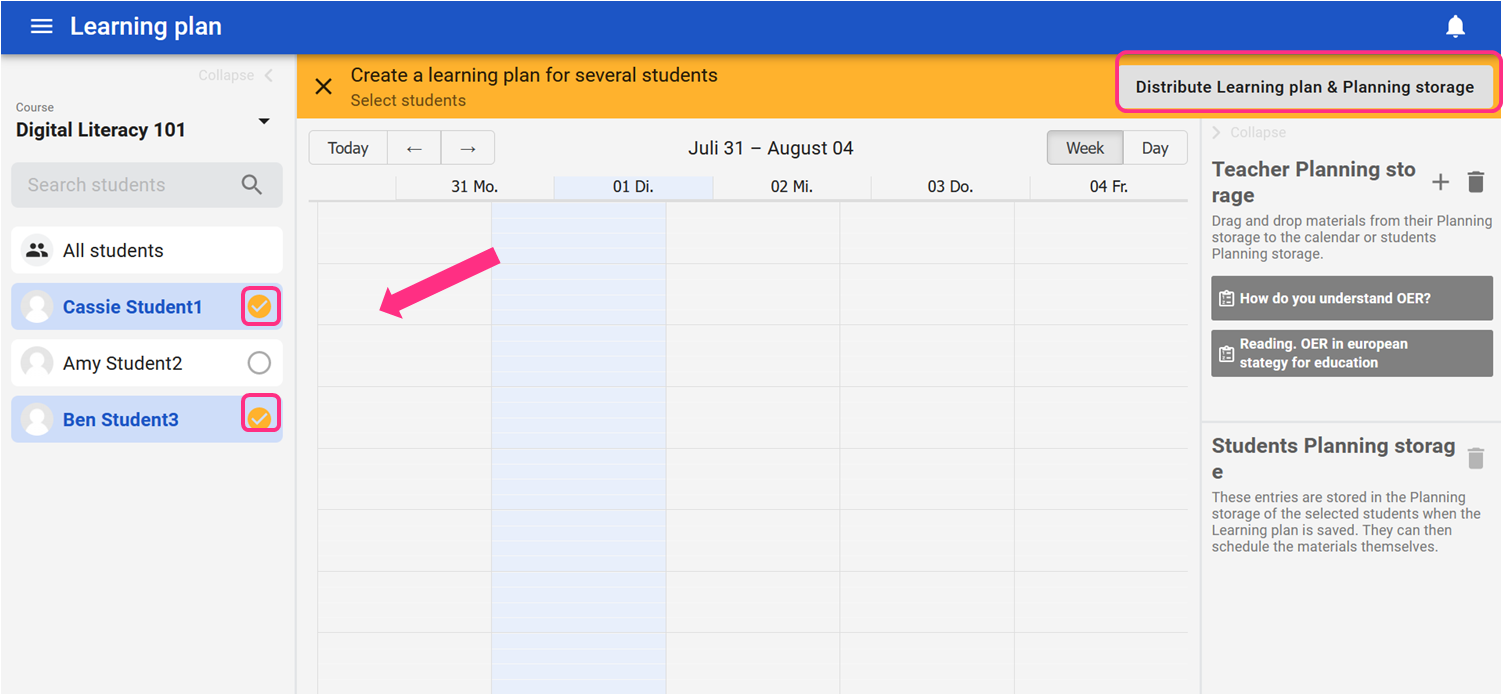Create individual, personalised learning plans

In competency-based education, we assume that all learners should acquire the same competencies and reach the same learning goals. Some will need more time and practice to do so, some less. Some are more of a read-repeat type, some focus best when cooperating with others. Personalising learners’ learning experiences will help them better develop their competencies.
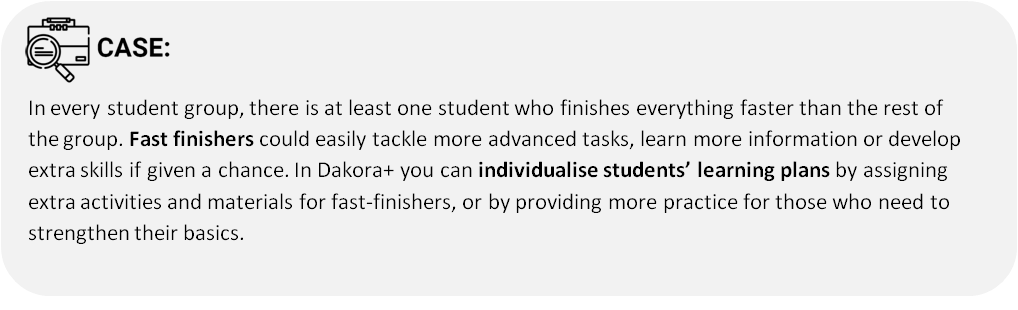

How to do it?
You can create individual learning plans for learners in two different ways.
#1: First way to create an individual learning plan is to open the COMPETENCE GRID tab.
Select the course and the competence grid from the top drop-down menus:
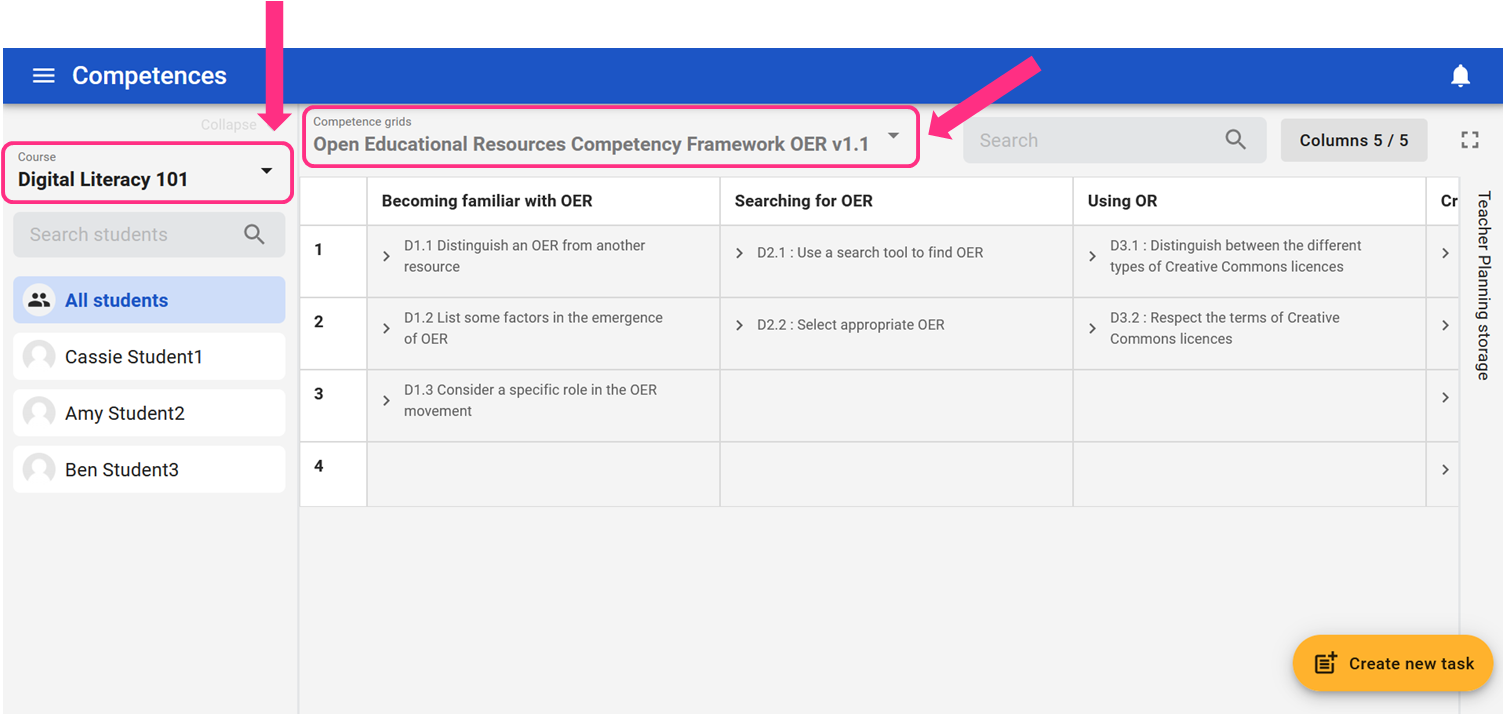
Then, instead of choosing “All students” from the learners’ list on the left, choose an individual learner. On the right hand, you will now see the Planning Storage of this particular learner:
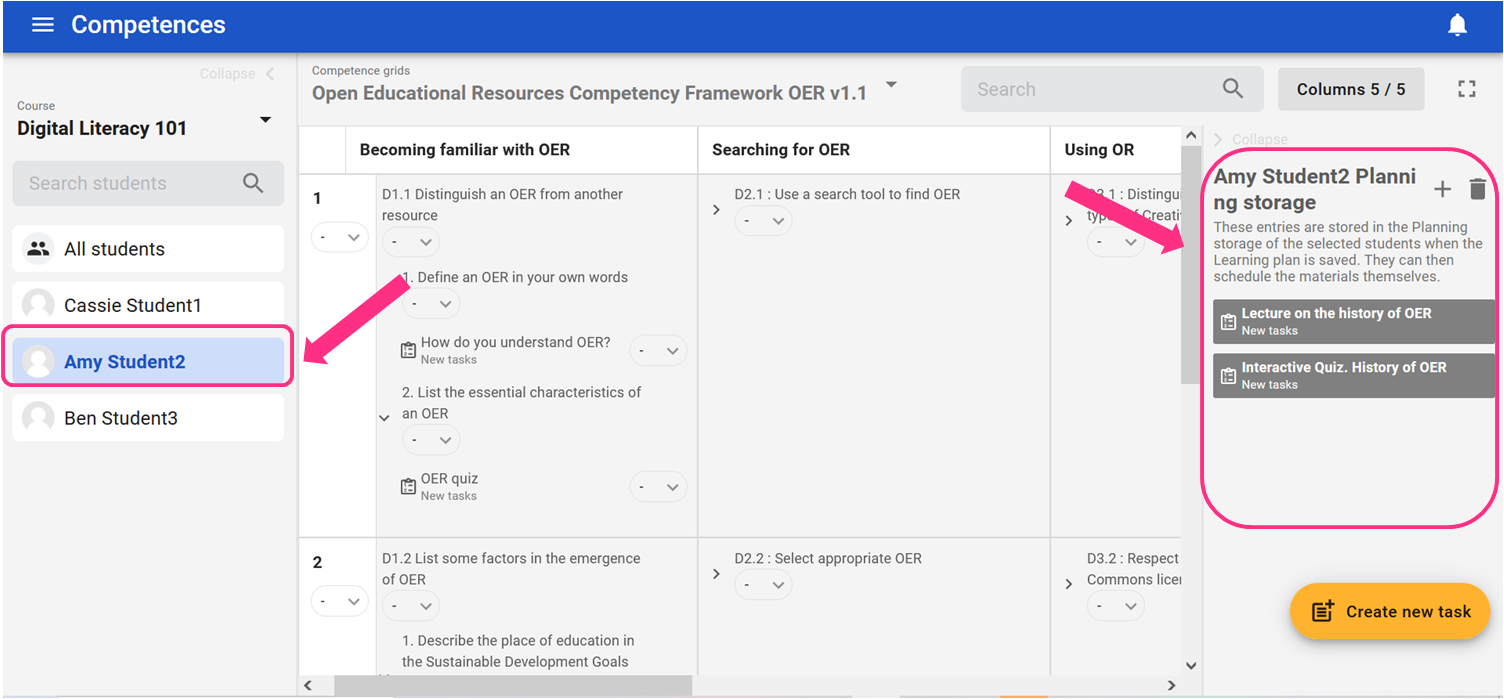
At this point, you can either use the arrows to open competencies and child-competences, and drag and drop tasks and materials to the learner's planning storage, or use the plus icon at the top of the planning storage. This process is further explained in “SCHEDULE MATERIAL” section.
#2. The second way is to open the LEARNING PLAN tab from the main menu.
From Teacher Planning Storage move selected activities to planning storage of individual learners.
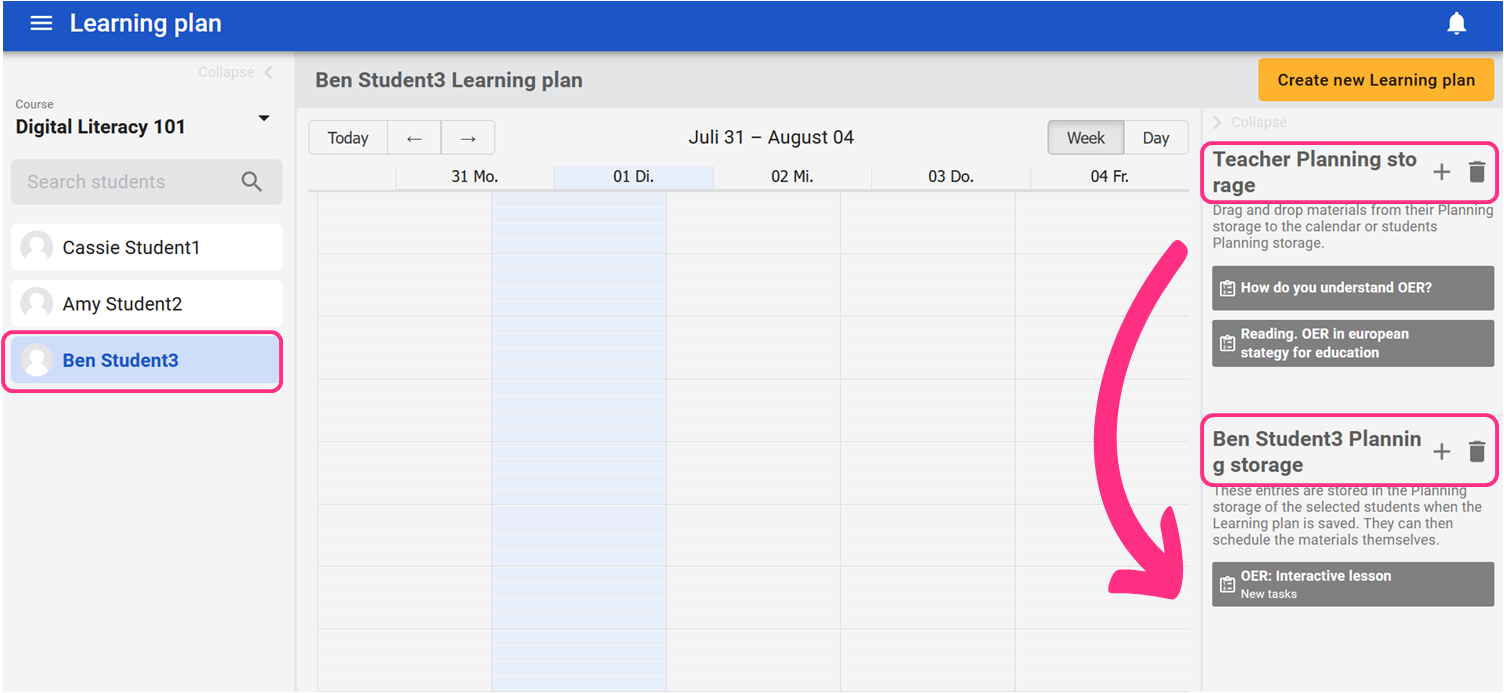
You also have the option to drag tasks from your learner's planning storage and drop them into their weekly schedule. At this point, you can also adjust the time of the task. However, learners can do so on their own, which enhances their agency and thus makes them more accountable for their learning process.
Create learning plan for small groups of learners
Apart from distributing materials for all learners and for individual learners, you can also create learning plans for groups of learners.
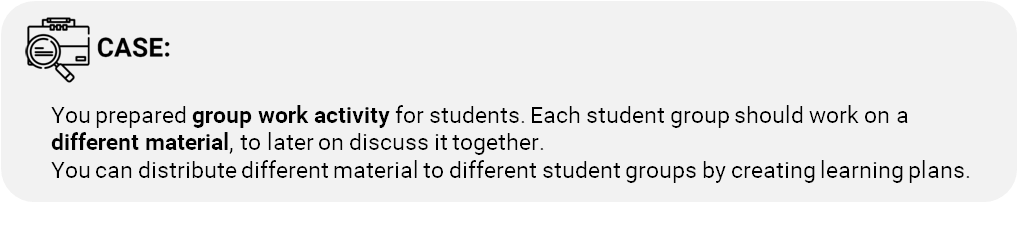

How to do it?
Save material for one group in Teacher Planning Storage, then, from the LEARNING PLAN tab create a new learning plan - the same way as if you were distributing the material to all learners. This time, do not select “all students” button from the learners’ list, but only tick the learners from the group you are assigning the material for, and click “distribute material and planning storage”. Repeat that action with another group.