Edit Mode
Edit mode is accessed by double-clicking on a competence grid or clicking on the three dots in the right corner of a grid, then selecting “edit”.
In edit mode competences can be added in the cells that are in the crossover of rows (topics) and columns (levels).
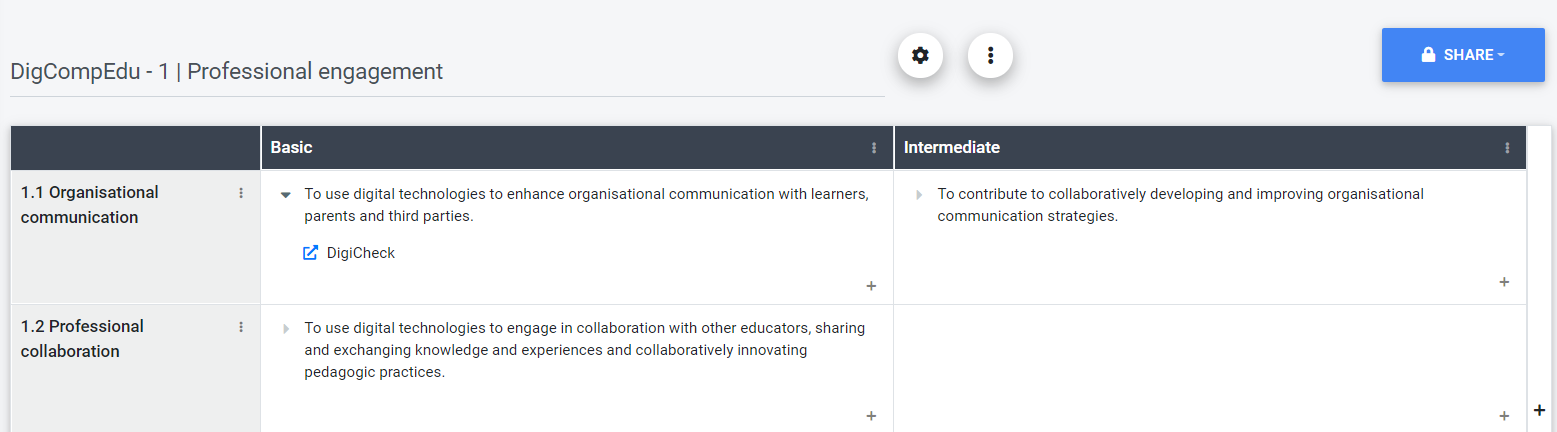
Indicators/evidences (e.g. materials or learning tasks) can be linked to competences. Subcompetences can be added as well.
Materials can be added by right-clicking on a competence and choosing “add material”. A form is called up that allows to describe the material/learning activity that is linked. Learning materials can have a multiple assignment by choosing more than one competence in the list provided (in case more competences have been added to the column).
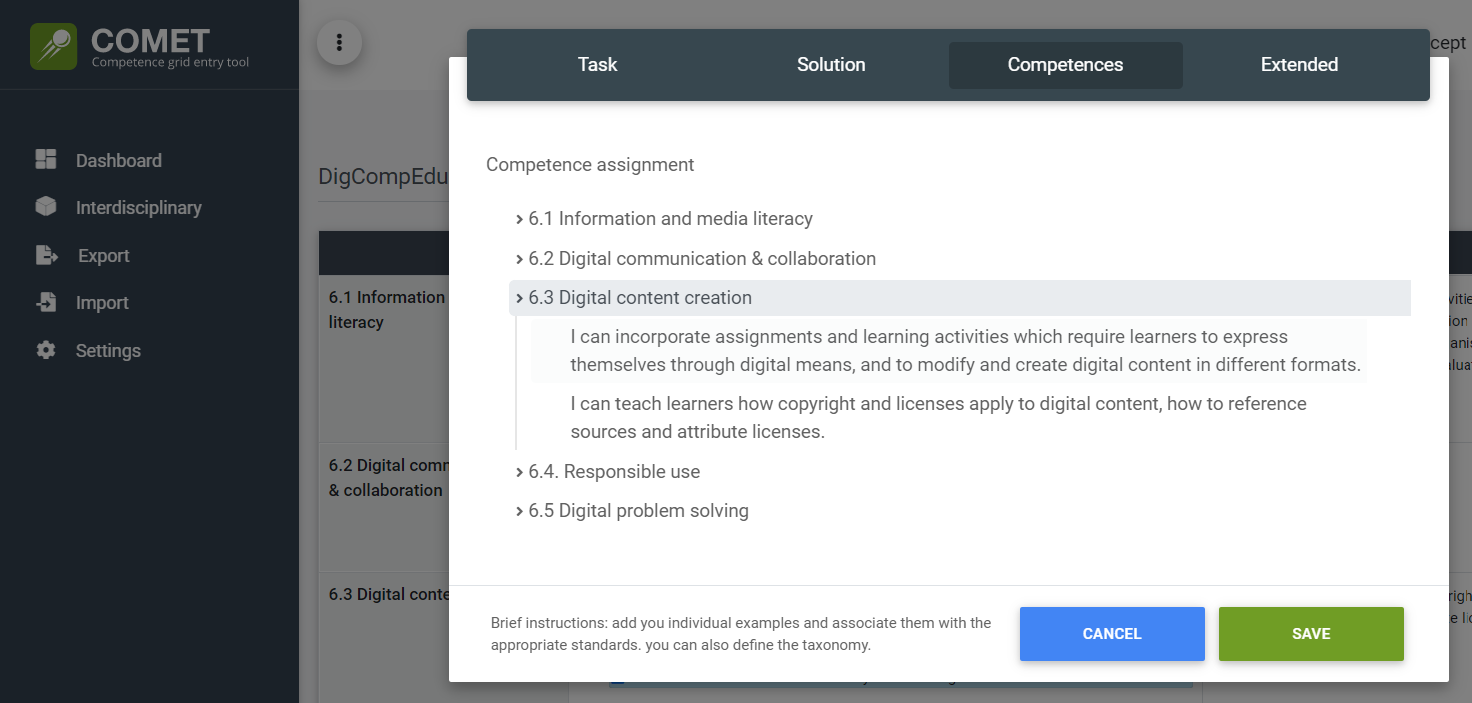
The grid information (e.g., name, educational level, school type, language, etc.) can be accessed and edited using the following button. Once all necessary changes are made to the fields, please click the 'SAVE' button:
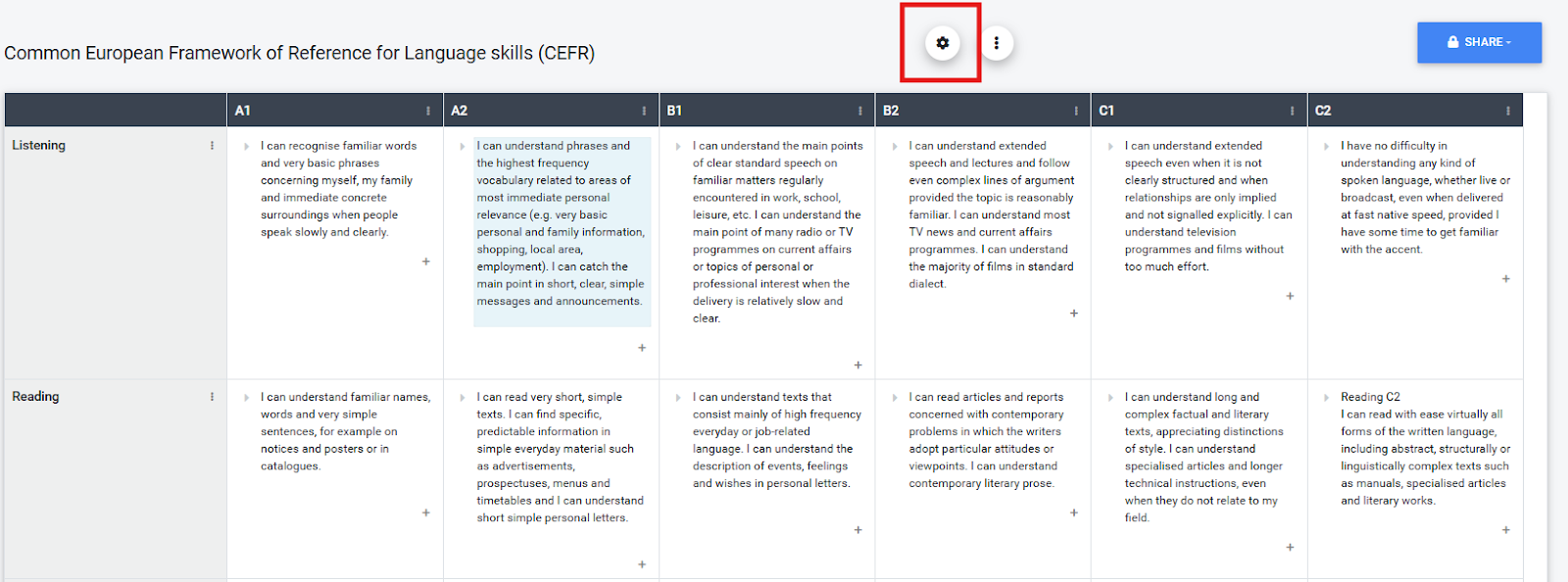
The tool allows to upload tasks/materials directly into the CMS. This should only be considered in individual installations of the tool. On comet.edustandards.org it is recommended to link resources to competences.
Notice for administrators: if there are access restrictions (e.g. secured by a login) to learning material external linking can still be considered. By linking tasks to competences resources are only called up after logging into the appropriate platform.
In case of working with MOODLE competence grids can be exported to a xml-format and imported to MOODLE. Additional resources can be uploaded to the competence grid within MOODLE.
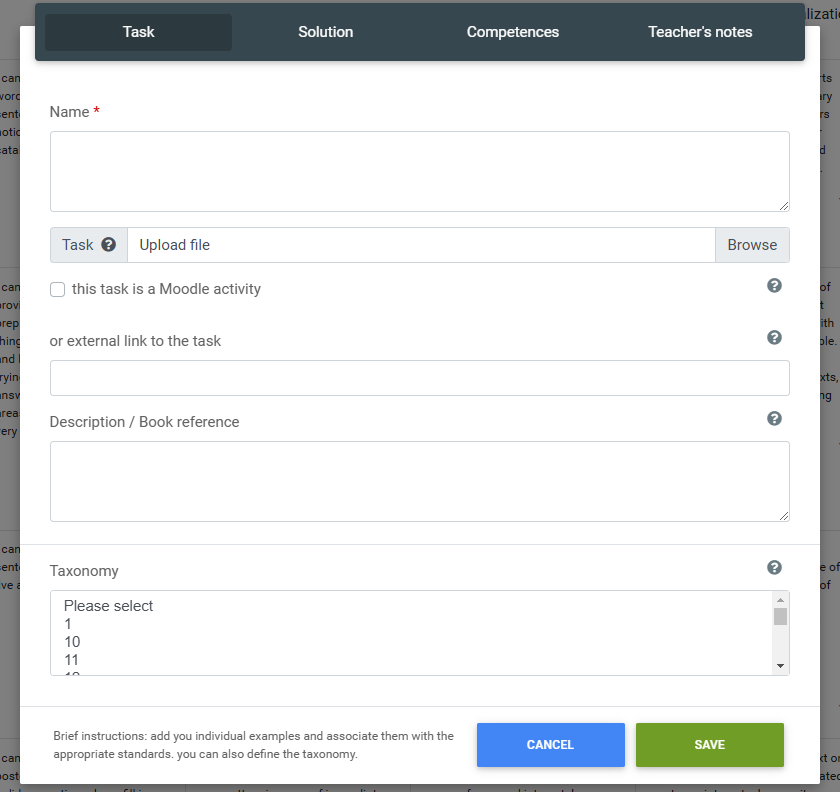
Additional metadata can be appended to a resource like: solutions, difficulty level, needed time for completion or didactical tips.